Want them to hit you with their best shot?
Managing multiple offer situations can be difficult and messy. Transactly makes it easy to notify all buyer's agents at the same time to submit their best and final offer.
1. From the transaction detail, navigate to the 'Offers' tab and select 'Request Final and Best' from the actions menu on the left.
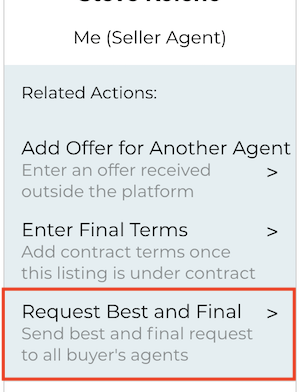
2. Unselect, with the toggle, any agent that submitted an offer that should not receive the final and best request (if any).
Their card will become gray and appear disabled if you unselect them from the request.
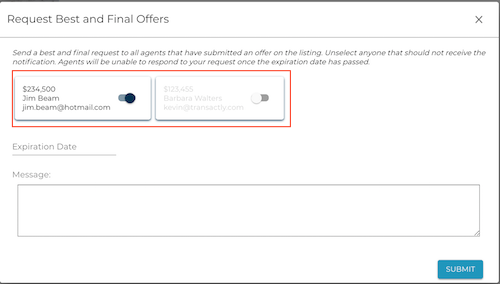
3. Enter an expiration date for the best and final request.
After the expiration, agents will no longer be able to confirm or revise their original offer. However, their original offer will still be available for negotiation.
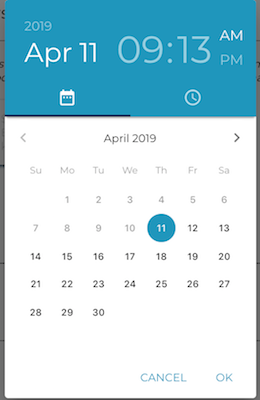
4. Enter an optional message.
By default, the email message requests best and final offers. A note is only needed if you need to add something additional.
5. Submit the request.
All selected agents will be immediately notified. They will have the option of revising their original offer or confirming it was their best. You will see when the request is viewed as well as notified when a response is received.
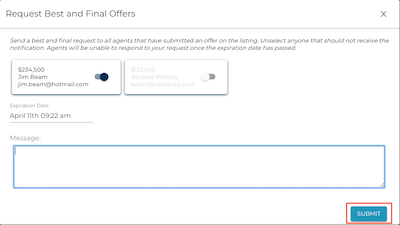
Questions about requesting best and final offers?
Reach out to us at Support@transactly.com or chat us in the bottom right