Go-Go Gadget custom task template!
Once you've created your own custom task template, it's time to apply it to your listing or purchase transactions. First, you have to create a transaction.
1. Select 'Add New Transaction' from the Dashboard or Transactions List.
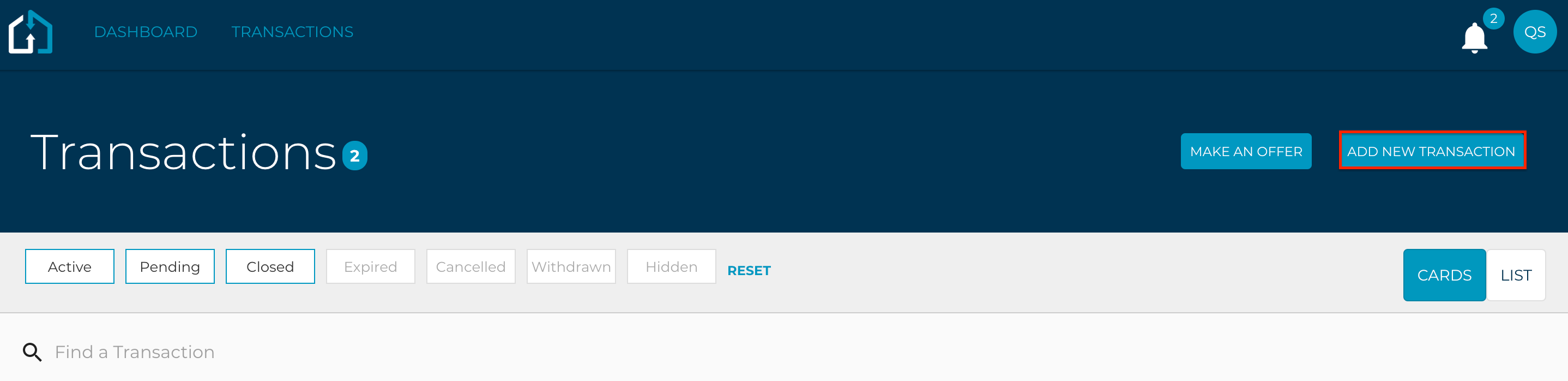
2. Select whether this is a listing or purchase transaction.
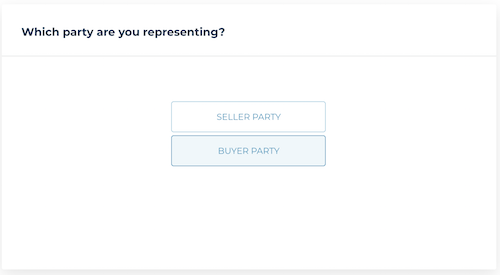
3. Start by entering the listing/contract details.

4. Select a task template.
At the bottom of the transaction details, you can select the task template you want to apply to the transaction. Your default will be shown here, but it can be changed to any custom template you've created.
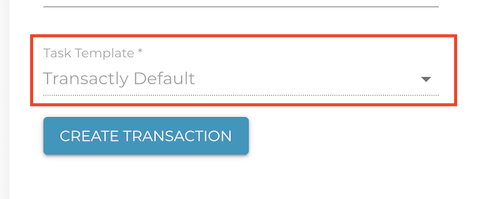
5. Create Transaction
Create your transaction or listing, and navigate to 'Tasks' to see any tasks that were created from your template.
-Chose the wrong template? No problem, it's just as easy to Change Your Task Templates.