Vendors can be added directly to your preferred list from your transaction.
1. Once inside the transaction, select the "Team" tab in the transaction detail view.
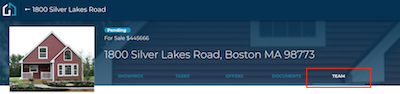
2. Select "Add to A Team" and choose Vendor.
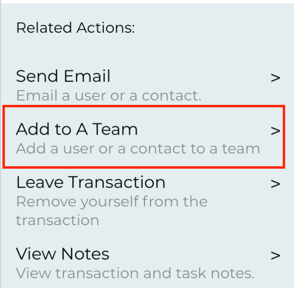
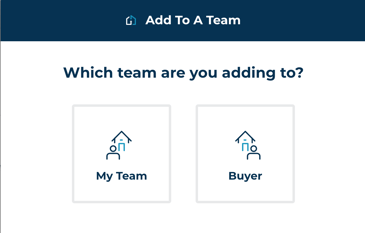
- Select Vendor
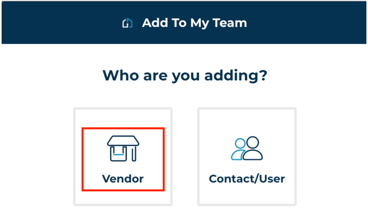
- You'll be given the different category types to choose from such as Photographer, Home Inspector, etc.
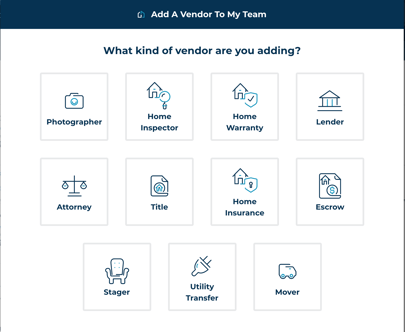
3. Enter the Vendor information with at least the Company field.
You may select an existing Preferred Vendor from the first dropdown. Also, you may add a new Preferred Vendor to your list by checking the "Add to my Preferred Vendors List" box.
- A maximum of 3 preferred vendors per category are available (ie. 3 Photographers)
- Add to Preferred Vendors List from the transaction is only available for Agents
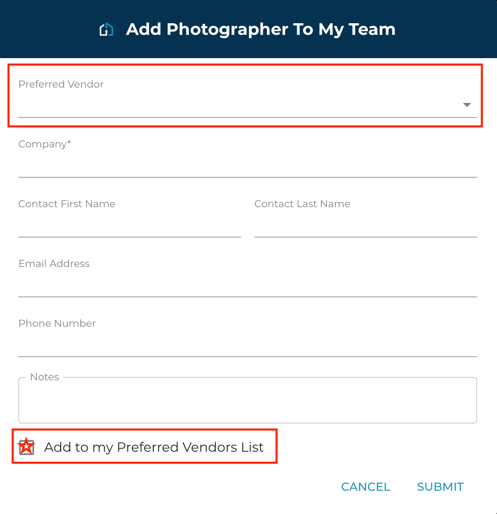
Example Vendor Team Card:
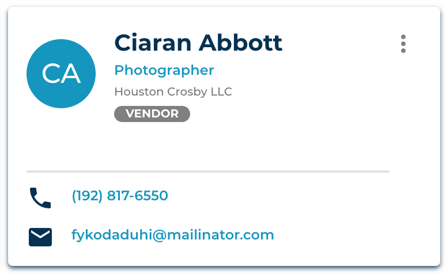
The Preferred Vendors List is located in your profile area.
Here's the Add a Preferred Vendor to your List article to guide you there.
Questions about adding a preferred vendor from within a transaction?
Contact Support@transactly.com or chat us in the bottom right.