Status update.. STAT!
These statuses can be seen and updated on both the Dashboard and within the tasks tab of the transaction.
1. Upon a Task's initial creation, the status defaults to "Not Started".

2. Remaining status options include "In Progress" and "Awaiting Response" which can be edited by clicking on task status.
Once a task is marked as completed, the task flips to a status of "Completed", and will be removed from the dashboard view.
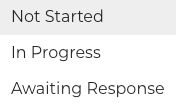
3. If a task has been started but is waiting on something, you can change the status of the task to "In Progress"
4. All Completed tasks can be viewed after toggling the "Show Completed" near the top of your tasks within the transaction detail.
Completed tasks appear greyed out with a checkmark and strikethrough the description.
You may un-select the checkmark next to the completed task to revert them back to uncompleted with a status of In Progress.
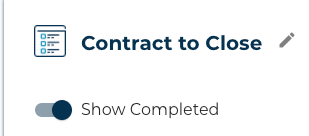
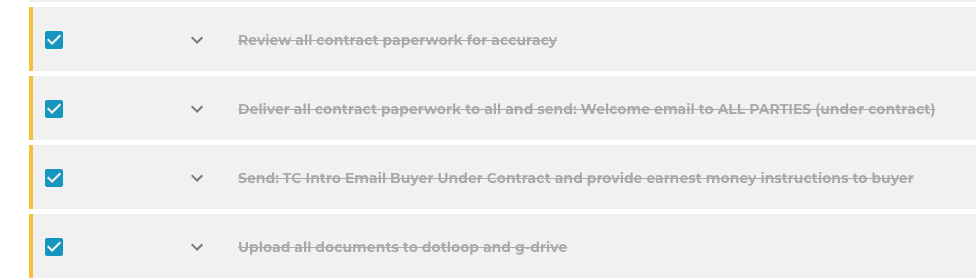
Questions about utilizing task statuses?
Contact Support@transactly.com or chat us in the bottom right.