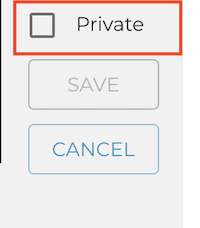Collaborate with your team members by keeping notes in one place.
1. Navigate to the specific task in the list where you want to make a note.

2. Select 'Notes' from the menu.
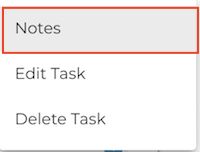
3. Select 'Add Note' and type in your note.
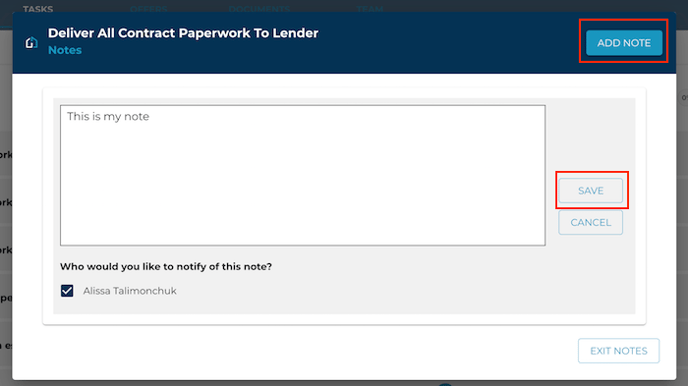
4. Choose if your note should be private.
If your note is not marked as private, it will be available to anyone that has access to the task. Private means it can only seen by you.
5. Select if any other team members should be notified of your note.
By selecting team members to be notified of your note, they will receive an email and text notification letting them know you left a note.
You cannot notify others of a private note.
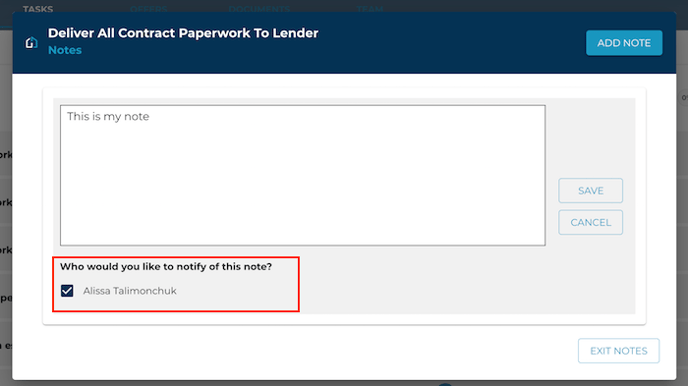
6. Select 'Exit Notes' when you're ready to go back to your task list.
There will be a blue indicator on the task letting you know the number of total notes that have been made by the team.
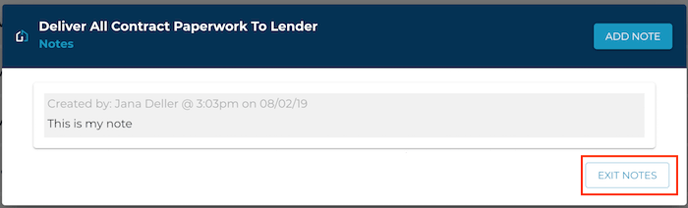
7. Generalized transaction notes can be added and viewed from the left-hand menu inside of your transactions.