See how many credits your office has used and the orders they were applied to.
View and search your team's credits on the Orders page. This page is broken down by Pricing Model alongside which transactions and its details they're applied to.
1. Once logged in, clicking on the "Orders" tab in your upper-left menu takes you to the NEW Pricing Model(s) and Extended Orders Chart.

2. The Credit(s) will be displayed on a per Pricing Model basis and detailed through: Total Purchased, Total Used, and Total Left.
Total Purchased is your total amount of credits that have been purchased for that Pricing Model.
Total Used is the number of credits used on orders that have been completed or are in progress.
Total Left is the difference of Total Purchased and Total Used.
3. Right below the Pricing Model(s) is the Extended Orders Chart that displays transaction details.
Detail columns include the type of service (Listing vs. Transaction), Agent, Transaction Address, and amount of credits applied (to name a few.)
You have the ability to sort, search and filter this spreadsheet, as well as export it to a CSV file.
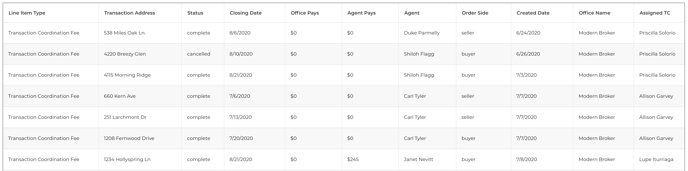
Questions about viewing your offices' credit usage?
Contact Support@transactly.com or chat us in the bottom right.