Add documents to your transaction(s) and choose how to share them.
1. Find and view the transaction from your transaction list.
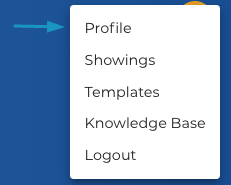
2. Navigate to the "Documents" tab from within the transaction and select "Upload a Document" on the Left-hand panel.
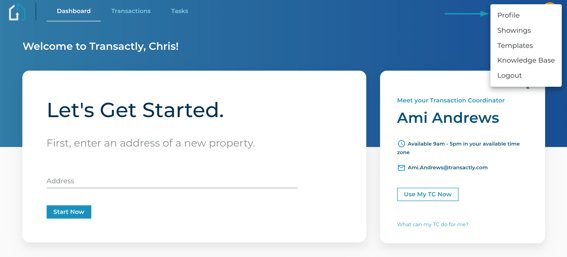
3. The Add Document prompt will show with the options to Drag & Drop, Browse, or Upload from Google Drive.
Select a document category and click "Done."
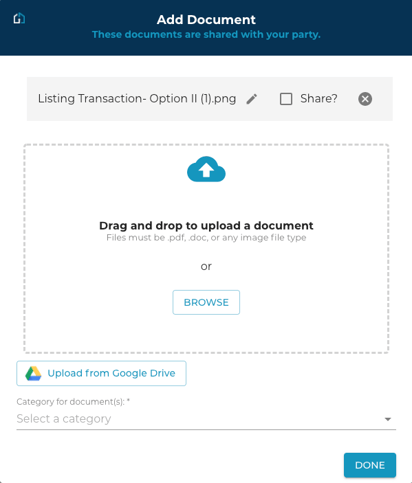
4. You'll see the document stored under the category selected with options to update the document name, view/share/delete, and change category.

Questions about uploading documents?
Contact Support@transactly.com or chat us in the bottom right.