1. Log in to the Application and locate the Transaction you would like to Sync.
2. Select "Sync with Google Calendar" from the left-hand menu
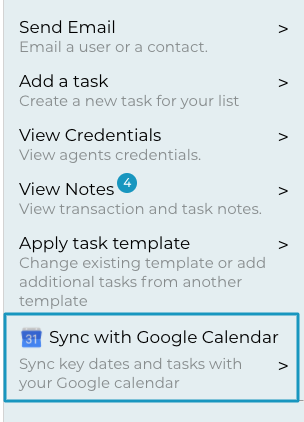
3. Select if you want to Sync tasks (all or assigned to you), important dates, or both
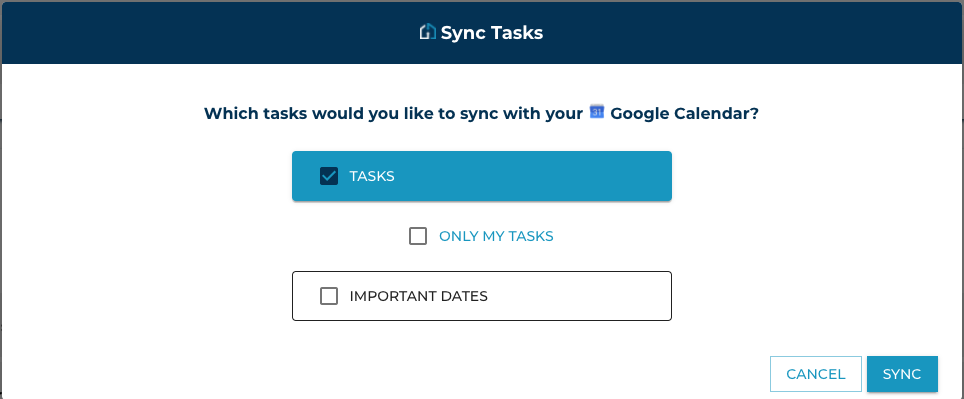
Note: If you have more than one Google account, A 'Chrome-Sign In - Google Accounts' extension will pop up asking to 'Choose a Google Account'. Click on your Transactly email account. This will take you to a page that asks if you want Transactly to access your Google Account, click 'Allow' in the bottom right corner.
4. Go to Google Calendar and Refresh your Calendar
Your tasks should now be showing on your calendar. If you make any updates to your transaction dates it will automatically update on your calendar.