Making an offer on a listing within Transactly
Great! You've found a listing on which your client wants to make an offer. We keep the process simple and transparent. Reminder, you'll need to be a licensed agent to make an offer.
1. Visit the URL posted for the particular transaction, usually beginning with transact.ly/ and select Make an Offer.
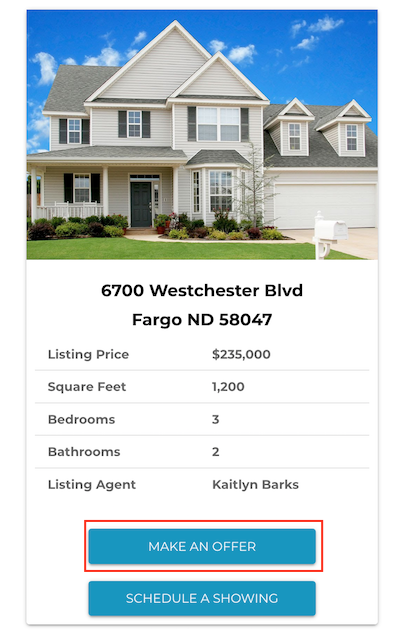
2. Select Create Account or login if you already have a Transactly account.
Note: When creating your account, you'll be sent a link to verify your email. From there, you'll create a password and review our terms and conditions before being routed right back to make your offer.
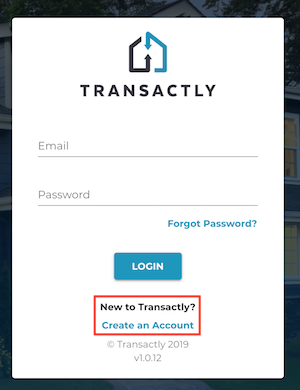
3. Enter the details of your offer.
All fields are required, except the optional note. The note will be included in the delivery of your offer to the seller party.
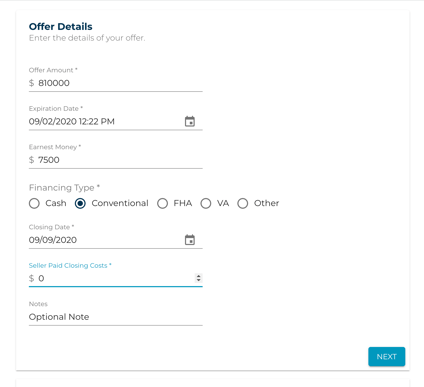
4. Add your buyer(s) to the offer (optional) by typing in their name and email and selecting "Add".
Give your buyer(s) access to the platform by entering their information. They will receive an invitation to join the transaction and get real-time updates when the offers are viewed by the seller party. Their contact information will never be accessible to the seller party.
If you make a mistake, you can remove the buyer by selecting the X to the right of their information.
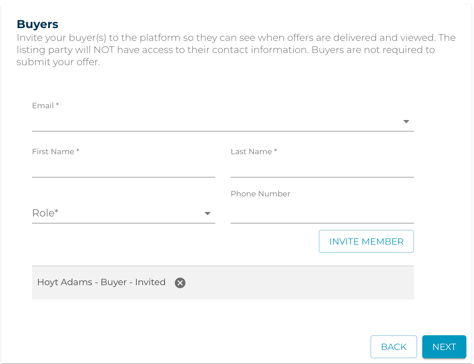
6. Add all offer documents to be included by dragging and dropping or selecting Browse Files to choose from your saved documents.
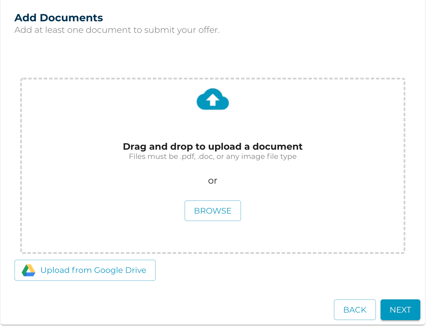
7. Review the details of your offer by pressing Next.
If everything looks good, proceed to submit. Otherwise, you can select Edit on any of the detail to go back and make changes.
Once submitted, everyone in the seller party will be notified that a new offer has been received. You will receive a notification once the offer has been viewed.
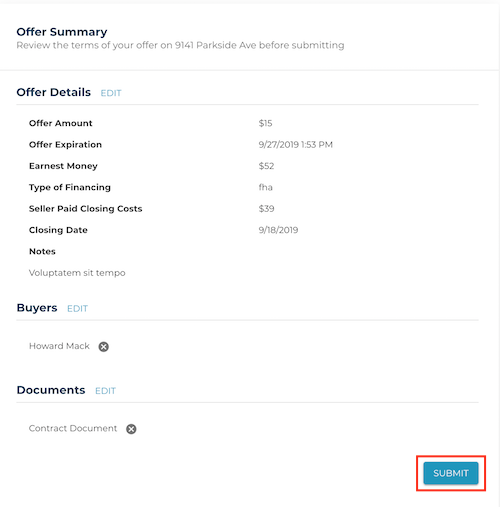
Congratulations! You've successfully submitted your offer!
FAQ:
Can an agent who submitted an offer through the offer link change their offer amount?
At this time, existing offers cannot be revised. The agent will need to resubmit a new offer.
Questions about submitting an offer?
Contact Support@transactly.com or chat us in the bottom right.