In order to add new Roster users, they will need to create their account using your Office’s Referral Link.
1. Once logged in, click on Roster in the upper left area to reach the Roster page.
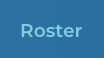
2. Next you click on the button that reads “Office Referral Link” which will copy to your clipboard (pop-up notification).
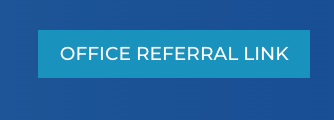
Copied pop-up notification will appear as below:
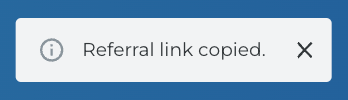
3. You may now share the link with new users to complete the onboarding sign-up process for your office. You will notice that the Brokerage field will be auto-populated with your Office name on the first page of Onboarding.
For questions about sharing your office onboarding link,
reach out to us at Support@Transactly.com or chat us in the bottom right corner of the app.