These properties allow you to have access to each transaction that your agents have in Transactly. All Office transactions are searchable on the Transaction List with filter options available by status.
With all of your listings in one location, it could be tricky to find what you’re looking for after a while. However, with our filter feature, it’s easy to filter out transactions by status.
1. Navigate to Transactions List by clicking Transactions at the top of the page.

2. Active and Pending statuses are default and are found above the search bar. Selecting and removing filters will update your transaction search results to match. Filter selections can be Reset by clicking on the button directly right of the statuses.

3. The search bar is located beneath the status filters next to the magnifying glass icon. Results will populate based on any portion of the property address (number, name) typed in.
4. Default Cards view, on the right-hand side, will display a picture of the property (once added), status, and closing date.
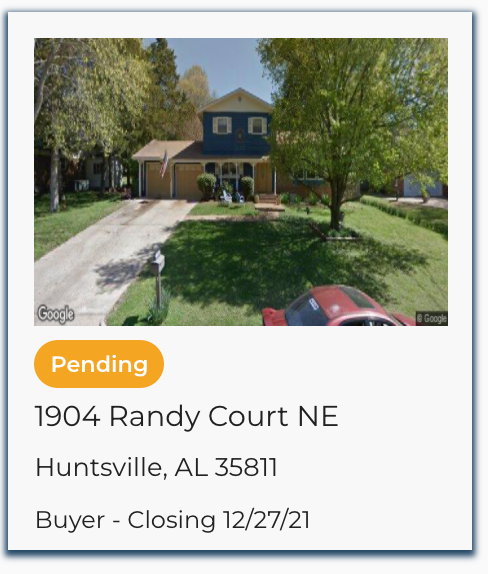
5. List view, on the right-hand side, while on the Transactions page will show key dates with filter options: Complete, Incomplete, and Hidden. You may Reset your search as well.
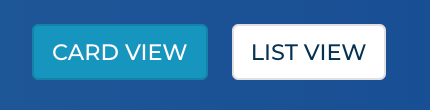
Questions about searching or filtering your office transactions?
Reach out to us at Support@Transactly.com or chat us in the bottom right corner of the app.