Removing a team member's access to the transaction. Once removed, they will no longer receive notifications related to the transaction as well.
1. Select the transaction where you'd like to remove the team member.
2. Go to the team tab within the transaction detail.
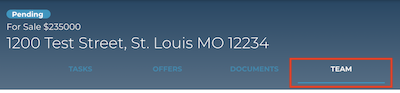
3. Select the menu button the right side of the contact you'd like to remove.
You can only remove team members that have access to the transaction. Contacts will have the option to "Delete".
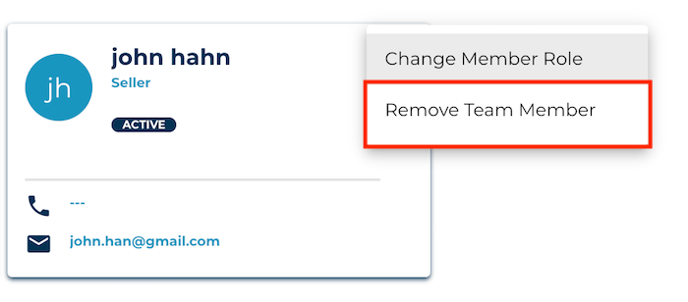
4. Select Remove Team Member.
A removed team member will receive the label Removed as well as the contact card will appear in gray, disabled. Other members of your party will receive a notification that the person was removed.
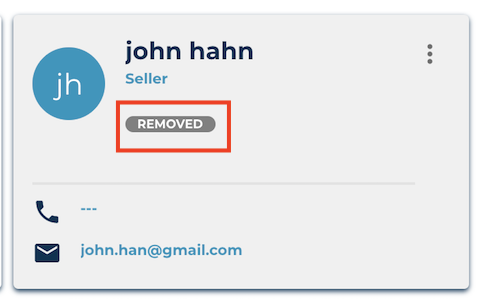
Note: If you decide later that you'd like that person to rejoin, they can be re-enabled by clicking the same menu. Once re-enabled, they will need to activate the transaction again to receive additional notifications.