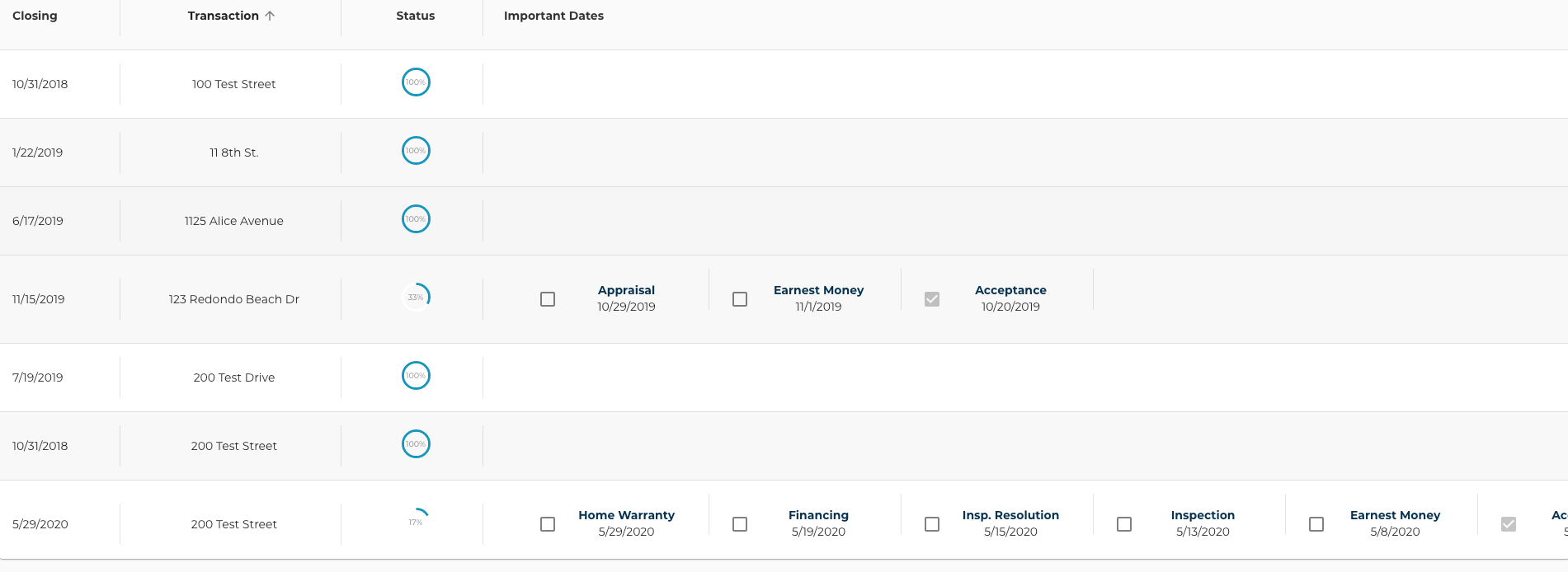Easily view your transactions by search or using a status filter
1. Navigate to your Transactions List by clicking Transactions at the top of the page.
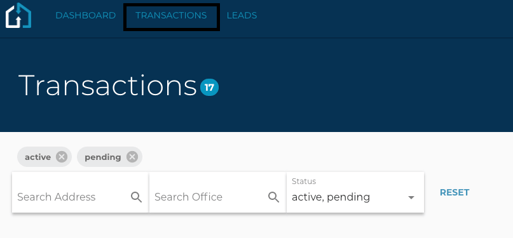
2. Filters default to Active and Pending statuses and are found in the Status field dropdown.
Selecting and removing filters will update your transaction search results to match. Filter selections can be cleared by clicking on the RESET button to the right of Status.
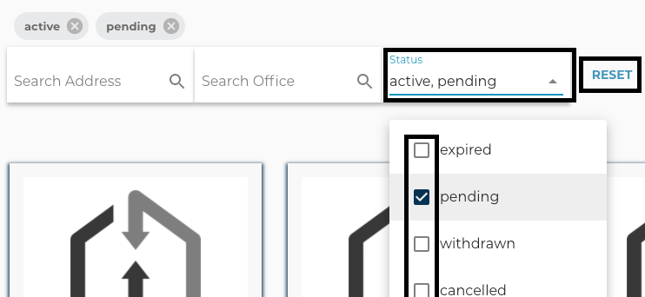
3. The search bar is the first field labeled Search Address next to the first magnifying glass icon.
Results will populate based on any portion of the property address (number, name) typed in. An Office search field is an additional search feature as well.
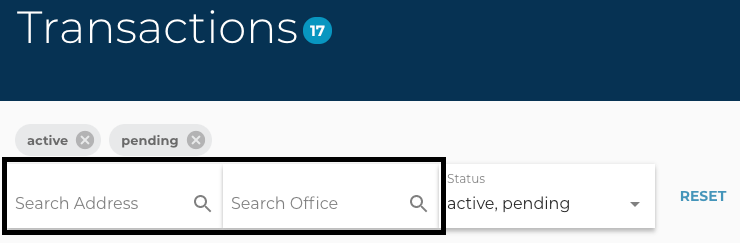
4. Default Transaction Cards view will display
A picture of the property (once added), color-coded status, closing date, and actionable selections such as accept invite or Pay (if outstanding). There is a "Show Hidden Transactions" on the right-hand side for transactions that you have hidden.
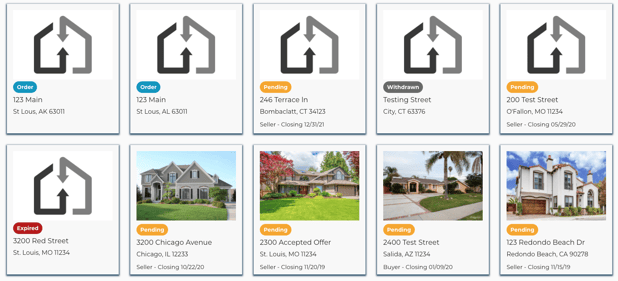

5. Transaction List view
Shows key dates with Date Status filter options of Complete, Incomplete alongside a RESET button to clear. A Status percentage shows the amount of progress in relation to the total Key Dates.
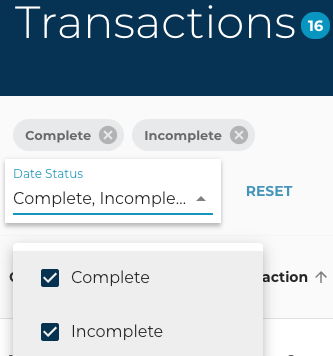 .
.