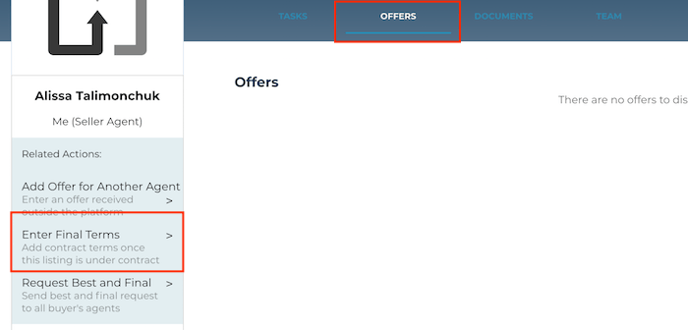Entering terms of a contract negotiated fully outside of the platform.
When you've negotiated a contract outside the platform, the listing agent may need to enter the final terms instead of exchanging counter offers on a contract that has already been finalized.
1. From your dashboard, choose the transaction where the terms have been finalized.
2. Navigate to the Offers tab and select Enter Final Terms from the action menu on the left.
3. Enter all the terms of the finalized contract using the offer form.
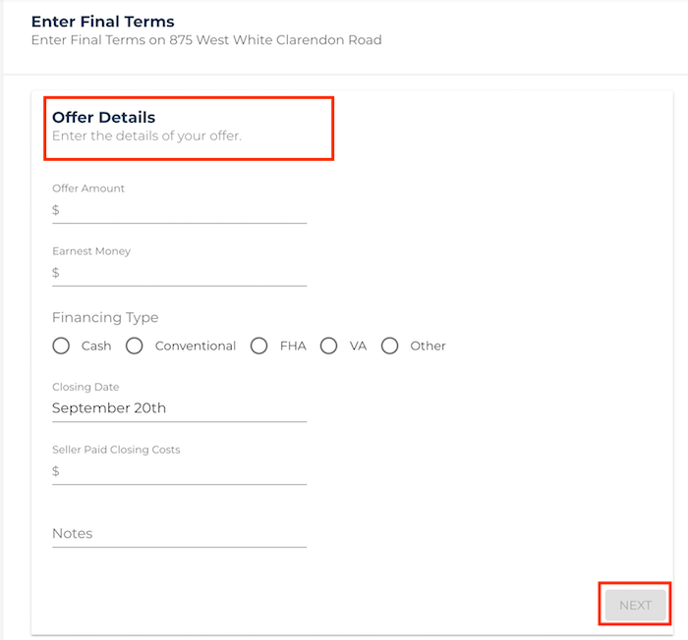
4. Enter key dates
Create new key dates by selecting from the list, or start typing in the field to create your own, pressing enter to Save. Once you have a description and date, press Add.
To calculate your contract to close deadlines correctly, we recommend entering all dates that apply to your contract. However, an acceptance/execution date is required at a minimum.
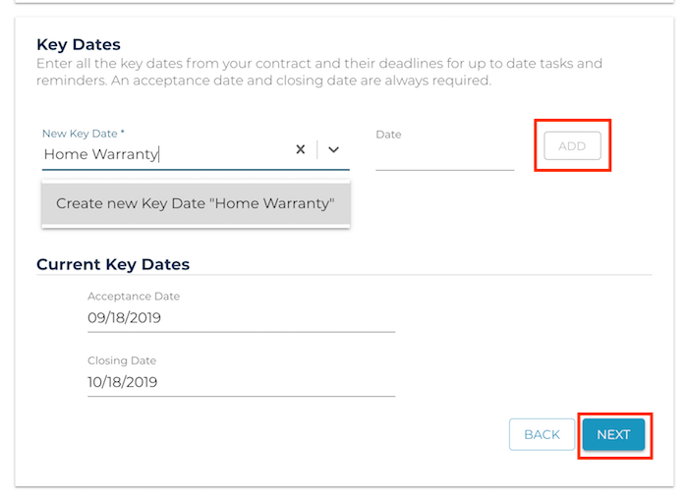
5. Enter the buyer's agent information.
They will be sent an invitation to join the platform to collaborate on the transaction. However, they will not have access to any of your seller's information.
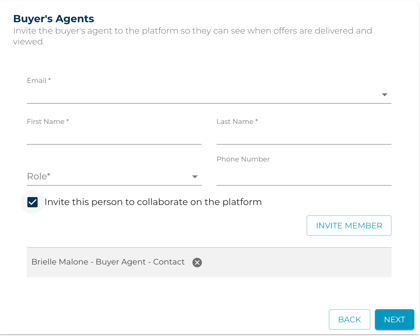
6. Upload the signed documents.
At least one document is required to proceed. You can rename it with the pencil to the right of the title.
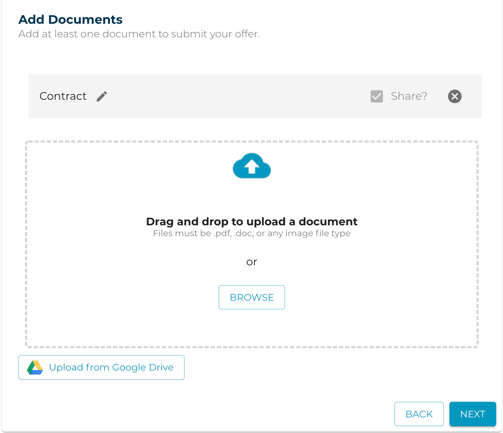
7. Review a summary of the final terms and submit.
All parties to the offer will be notified that final terms were entered and the property is now under contract. Tasks will now populate for all parties based on the contract entered.
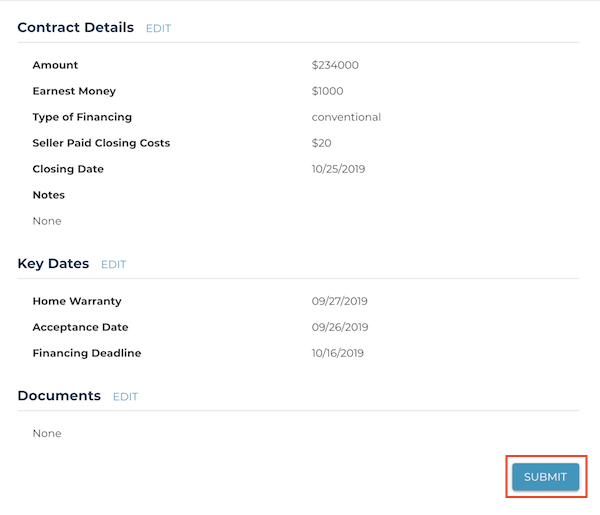
Questions about entering final terms?
Contact Support@transactly.com or chat us in the bottom right.