Need to send an email regarding your transaction? You can now do it from the Transaction inbox where all emails sent out of Transactly and replies to those emails will be in one place.
1. From within a Transaction on any tab, you may send an email by clicking the ‘Send Email’ Action button on the left panel.
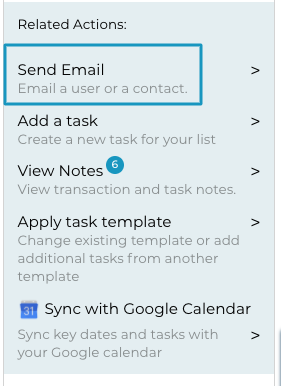
2. You have the option to use an existing custom email template or proceed without one.
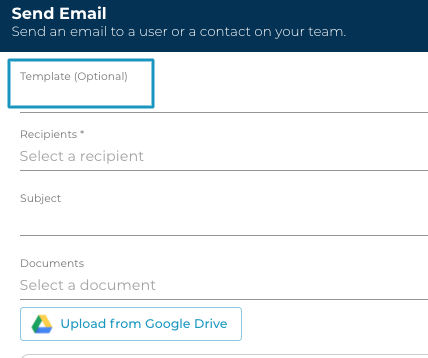
3. Next, you may add recipients from your list of ‘Team’ members by clicking on their emails in the dropdown selection.
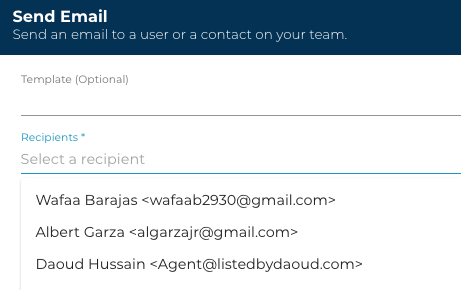
4. If you need to email someone who is not in your ‘Team’ contacts, you can manually type new email addresses fully in the recipients' box and click the "Add new recipient <email>" box underneath.
You may remove a recipient or document after they’ve been added by clicking the ‘X’ in their bubble.
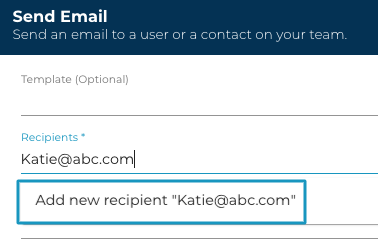
5. Select and/or attach documents as desired.
For documents to show in the dropdown selection(s), they must be added to the documents tab of the transaction.
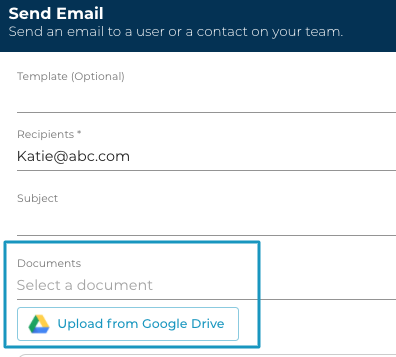
6. After entering a subject, recipients, email body, and documents (optional), you may click the Send button in the lower right of the Send Email box to complete.
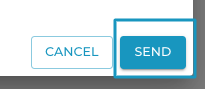
Your Sent (outbound) emails will show within the Mail tab under the Sent box.