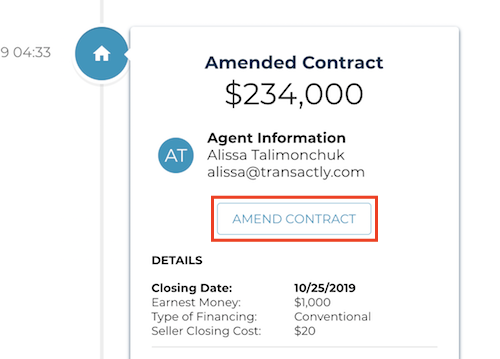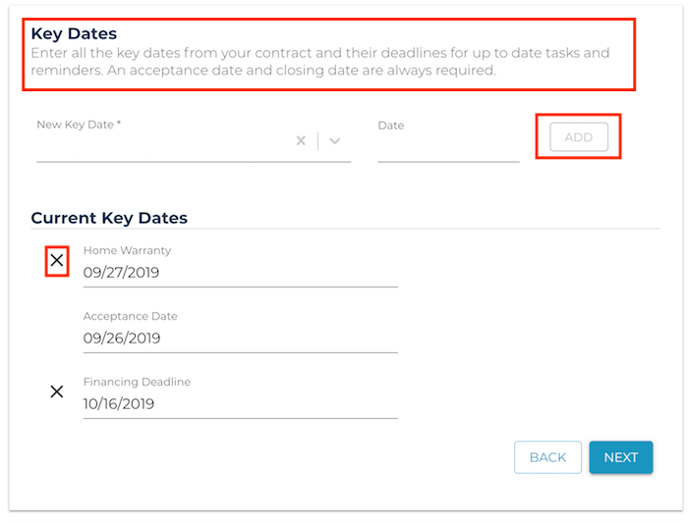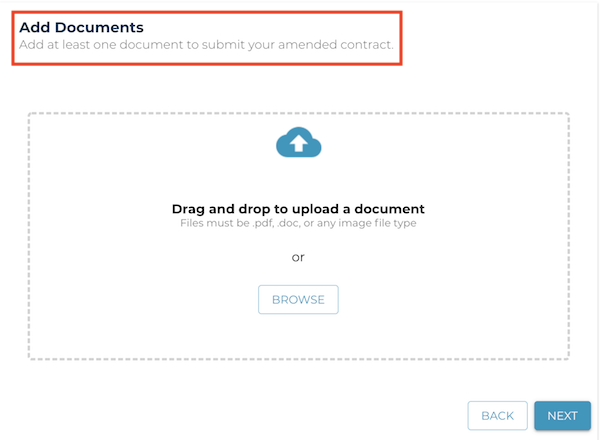Need to make changes to contract terms, key dates, or document an amendment?
1. To make an amendment, navigate to the 'Offers' tab and click on the accepted contract card.
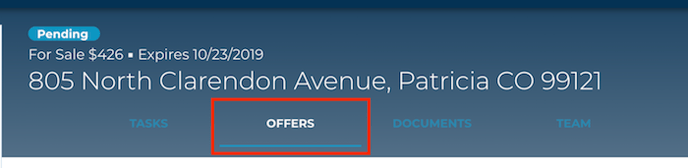
2. Select 'Amend' on the most recent contract card at the top of the timeline.
Which roles have permission to Amend a contract?
-Listing Agent
-Transaction Coordinator
3. Make changes to the contract details by typing over the information already entered, or select Next to go to Key Dates.
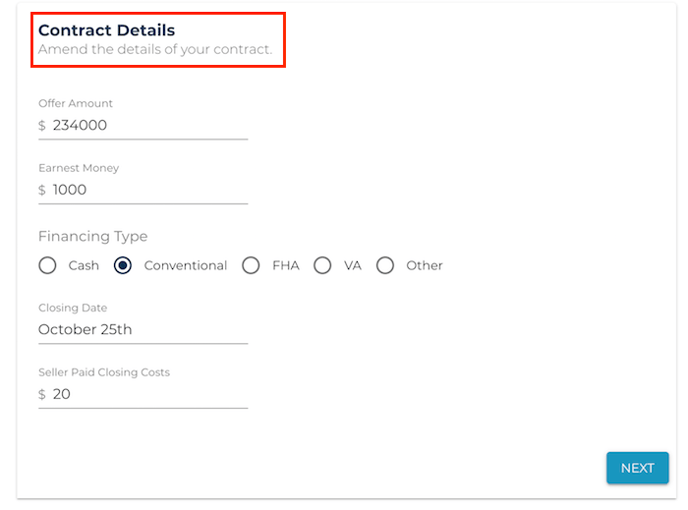
4. Modify, Add, or Delete key dates from the list, or select Next to go to Documents.
You can add key dates by entering a new one from the list, or typing in the field, adding a date, and pressing 'Add'. If you just need to change a due date on an existing key date, simply click in the date field and select a new date from the calendar. To delete, use the 'x' to the left.
5 . Upload any executed documents as needed (optional).
6. Review the summary and submit.
Once submitted, an amended contract will appear on the timeline. All parties will be notified of the changes made. If you have tasks based on key dates that were changed, the due dates for those tasks will be regenerated based on the change. (ie. if the closing moves back a couple of days, all your closing tasks will too!)
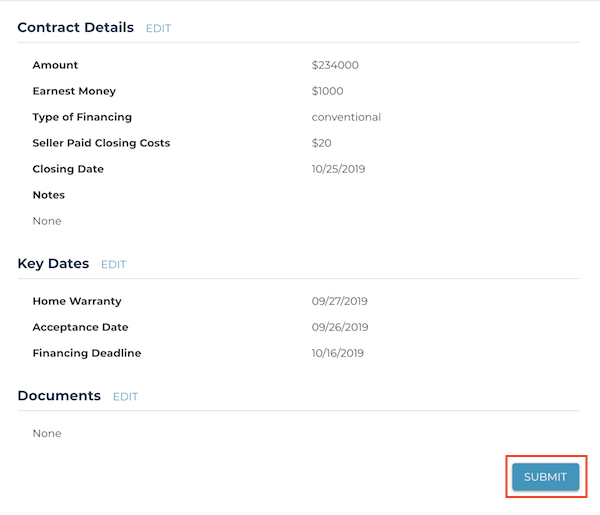
If you want to add or change key dates without indicating an amendment, you can do that through the left-hand key milestones panel.
For questions, reach out to us via chat or support@transactly.com.