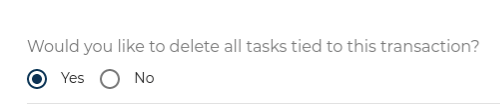Transactions don't always end at the closing table, so we provide our users with the ability to cancel or withdraw a transaction from the platform. All options can be accessed by selecting Edit Transaction from the transaction details.
1. From inside your transaction, navigate to the ellipsis menu in the top-right corner
2. Select Edit Transaction from the menu.
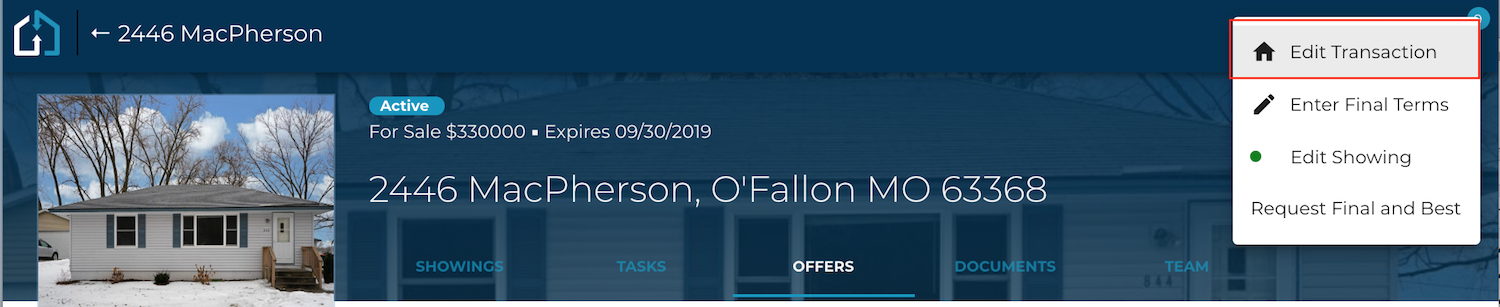
3. Scroll to the bottom of the form where it says 'Transaction Status' and choose 'Expand'.

4. Choose Cancelled or Withdrawn from the list of statuses.
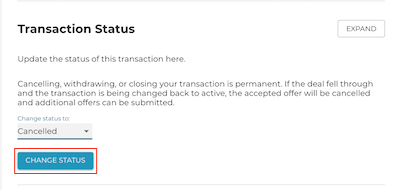
5. Select if you would like to delete all tasks tied to the transaction.
If you don't delete all the tasks they will still show up on your dashboard as tasks that are outstanding and eventually show many past due tasks.
6. Confirm you want to cancel the transaction/related order.
Click "Change Status" to confirm.
This action cannot be undone. Once canceled or withdrawn, a listing cannot be activated again and is permanently disabled.
If services are needed on this address again, a new transaction/order will need to be submitted.
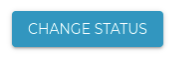
Questions about canceling or withdrawing a transaction?
Contact Support@transactly.com or chat us in the bottom right.