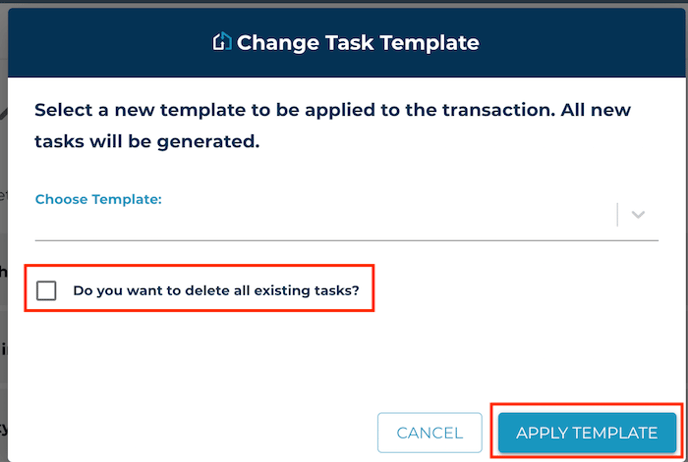Once your transaction is created, you may update your tasks with your custom task templates at any time.
1. Navigate to the Tasks tab in the transaction where you'd like to apply the new template.
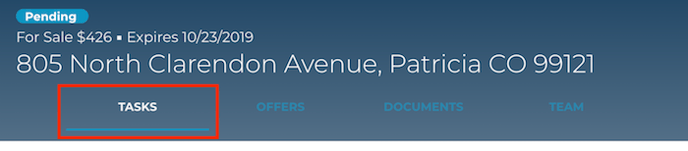
2. Select Apply Task Template from the actions panel on the left.
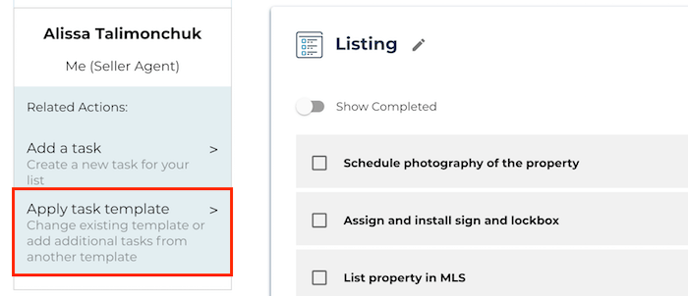
3. Choose the custom task template you'd like to apply.
If this is a listing transaction, you'll only be able to choose from the seller party templates you've created, and vice versa.
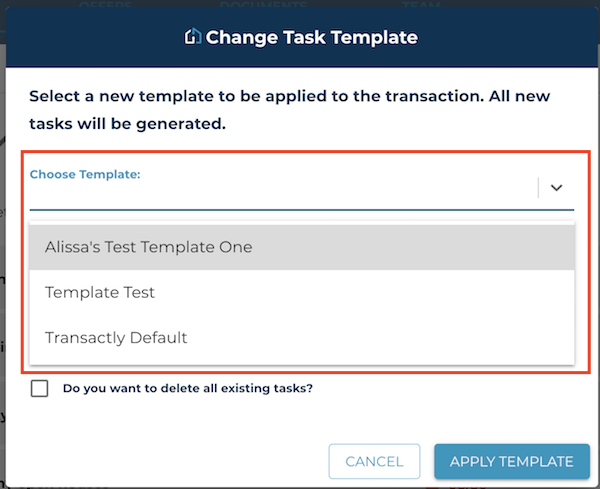
**Transactly Coordinators- Custom Task Templates are to be layered on top of the existing state default template. It should ONLY be used for those handful of special tasks for certain transaction types. ie- new construction, REO, etc
4. Decide if you want to add this task template in addition to or in place of the tasks already on the transaction.
If you want to add to the tasks already there, do not check the box to delete existing tasks. If you want to replace all of the existing tasks, check the box to remove all existing tasks.
Note: Private tasks will not be removed either way. Many people in your party could have their own private tasks and we wouldn't want to change the template to delete them.
5. Select Apply Template to Save.