- Transactly Knowledge Base
- Listings & Transactions
How do you add a photo of a property to the transaction
1. Open the transaction you would like to add a photo to
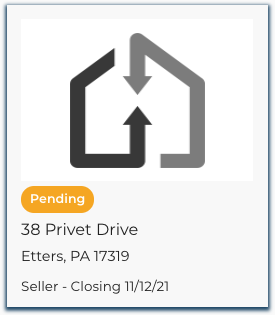
2. Hover over the Black and Grey Transactly logo in the upper right-hand corner of the transaction.
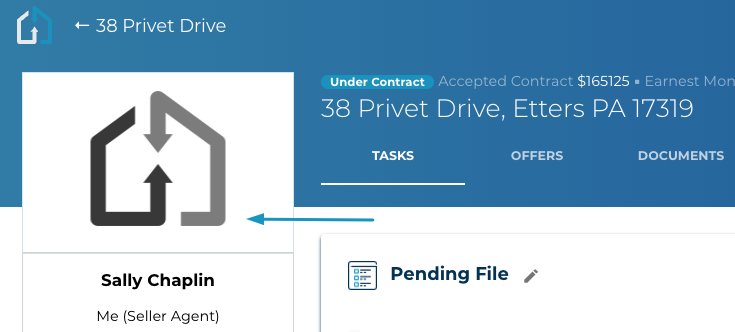
It will populate with text that reads "update photo"

3. Click on update photo
4) Browse your computer or Google Drive to locate the photo you would like to add
Questions about how to add photos to your transactions?
Reach out to us at Support@Transactly.com or chat us in the bottom right